1 minute read
In many forums (MSDN, StackOverflow…) people worry about the fact that after installing Visual Studio 2017 they don’t find any application template as Console Application, Windows Forms, WPF, Universal Windows Platform…in Visual Studio.
I want to say don’t worry it’s not a bug from Visual Studio 2017 because by default, Visual Studio 2017 has no application template! 😊
This is the new way to install Visual Studio in order to install it quickly and with less system impact.
In simple words, you have to install yourself the types of applications you will need in your Visual Studio through workloads.
Each workload contains the features you need for the programming language or platform you prefer.
In this topic, I explain which workloads you’ll have to install in your Visual Studio 2017 according to your needs
Open Workloads screen
- Find the Visual Studio Installer on your computer

- Click or tap to start the installer, and then select Modify.

Select Workloads you need
Once the Installing Visual Studio screen is displayed, you need to select which workloads you’ll need.
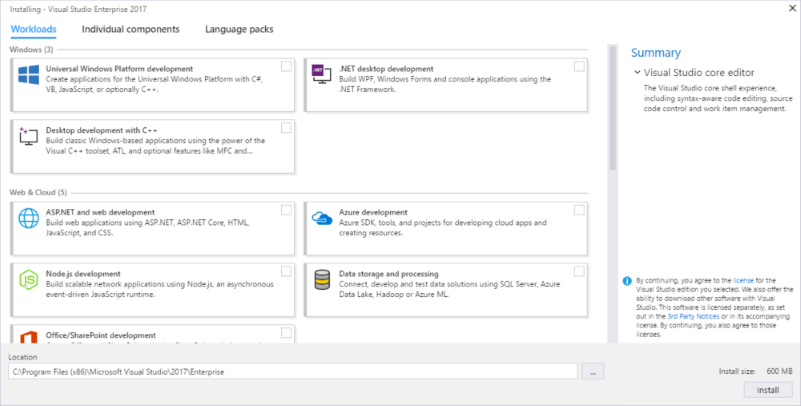
In order to help you in your choice, you’ll find in the page Visual Studio 2017 Workloads all informations you’ll need to make select the right workloads.
After selecting the workloads you want to install Click or tap Install
That’s it ! 🙂
If you have twitter, you can follow me : @NordineMhoumadi